
In this tutorial, I will show how to create or modify a Network interface configuration in Linux. This procedure is essential to know the network interface through which we connect to the internet or local network, as well as its connection and configuration for a new connection to the network.
Configure a network interface
The configuration of network interfaces is essential for their identification and use by the network. Before proceeding with the configuration, it is important to learn to identify our existing network interfaces on the system, as well as their corresponding IP address.
The command to display the network interfaces as well as their IP addresses is the follow:
root@linus:~# ip address show 1: lo: mtu 17486 qdisc noqueue link/loopback 00:00:00:00:00:00 brd 00:00:00:00:00:00 inet 127.0.0.1/8 scope host lo inet6 ::1/128 scope host valid_lft forever preferred_lft forever 2: eth0: mtu 1500 qdisc pfifo_fast qlen 1000 link/ether 00:0d:18:b2:b3:89 brd ff:ff:ff:ff:ff:ff inet 192.168.1.14/24 brd 192.168.1.255 scope global eth0 inet 10.0.0.10/8 brd 10.255.255.255 scope global eth0:0 inet 10.0.0.20/8 brd 10.255.255.255 scope global secondary eth0:1 inet6 fe80::25c6:9e7:8271:b411/64 scope link valid_lft forever preferred_lft forever
We have two network interfaces, the first one (lo) is our localhost whose address 127.0.0.1 and this only has local scope towards the device. The eth0 interface is a network interface connected by cable (ethernet), which in this example has the ip address 192.168.1.14.
There are also other options for displaying network interfaces, for example using the ifconfig command. With the ip utility To configure a network interface in Linux, it is possible to do it using the following command:
ip address add 10.0.0.11/16 dev eth0
With this command, we add the ip address 10.0.0.11, which has a 16-bit netmask. This means that we can have 16 bits of different IP addresses for our local network, which in network terms is represented as 255.255.0.0 (/ 16). We assign this ip address to the eth0 interface.
Network configuration with ifconfig
If you want to use the ifconfig command, the network configuration is done through the following command:
ifconfig eth0 192.168.1.5 netmask 255.255.255.0 broadcast 192.168.1.255
Here the assignment of the ip 192.168.1.5 is for the eth0 interface, a 24-bit netmask is established (255.255.255.0, or / 24) and the broadcast is made to the replicator or modem (gateway) located with the ip 192.168.1.255.
Virtual interface configuration
In real network interfaces, each interface can store an IP address (version 4) for identification of the equipment or device, however, thanks to virtual interfaces, we can assign several interfaces within a single interface, each with its respective ip.
For the assignment of virtual addresses, we make use of the ifconfig command and indicate the network interfaces numerically as follows:
ifconfig eth0:0 192.168.1.12
ifconfig eth0:1 192.168.1.13
In the example above, we configure two virtual interfaces within the real eth0 interface, which respond to the name eth0:0 and eth0:1 respectively. They also have their own IP address.
Other interesting topics
We recommend you follow us and read these Linux tutorials:
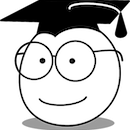
1 thought on “Network interfaces configuration in Linux”